Friday, June 24, 2011
How to Protect Document Using Password in Ms. Office Word 2007
Do you like this story?
In Microsoft Office Word 2007, to protect a file or document with a password is very simple,
• Inside office document, Go to Save As ( Klick at Office Button, then klick Save as )
• In Save As window, Click on Tools, then click General Options
• There are two options, password to open, and password to modify, we can use one or both of them.
• Enter a password what we want
• Click OK and reenter the password
• Save the document as usual ( give a name and click Save )
Now the file are protected, try to reopen.
See Also :
Making Horizontal Line in MS Office 2007 With Very Easy Way
How To Make Default Saving Format Office 2007 Always To Office 2003
Subscribe to:
Post Comments (Atom)


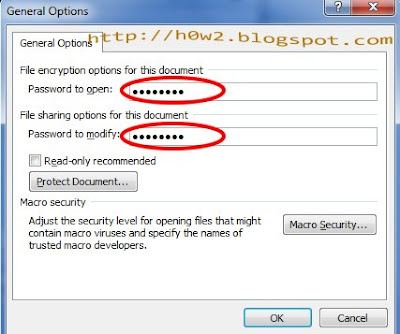











0 Responses to “How to Protect Document Using Password in Ms. Office Word 2007”
Post a Comment