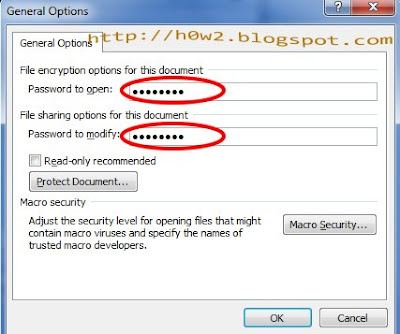Saturday, June 25, 2011
Acer Aspire 1830T-68U118 specifications:
Intel Core i7 680UM processor (1.46GHz, 4MB L3 cache)
11.6-inch 1366x768 HD display with LED backlighting
4GB DDR3 memory
500GB 5400rpm HDD
Intel HD integrated graphics
Gigabit Ethernet and 802.11n wireless
Bluetooth 3.0 (Foxconn BCM92046)
6-cell Li-ion battery
Dimensions: 11.22 (w) x 8.03 (d) x1.01-1.10 (h) inches
Weight: 3.09 pounds
Build and Design
The Acer Aspire Timeline X series is the latest generation of thin and light notebooks from Acer designed to offer solid performance and long battery life in a surprisingly lightweight package. At first glance it's easy to mistake the Aspire 1830T for one of the dozens of Acer netbooks that have shown up over the last few years. Looks, however, can be deceiving.
Build quality is quite good despite the diminutive size of this laptop. The combination of relatively thick matte plastics and black brushed aluminum palmrests leave the notebook feeling solid and showing almost no signs of flex. The screen stays firmly shut with a good amount of tension from the screen hinges when closed. Protection from the screen cover is only adequate; the cover flexes quite easily and distortions appeared on the display when we applied pressure to the back of the cover. Opening up the screen you can tell the hinges should hold up for a long time with strong tension that prevents the screen from flopping around once opened. The body of the notebook seems to be well designed with minimal chassis flex and no obvious creaks from the plastics.
One area of the design that impressed me was the bottom of the notebook. The expansion bay provides access to the hard drive, the WLAN and optional WWAN card slots as well as two RAM sockets. The single cover panel is held in place by five screws (my only complaint), so you'll have a spend a minute or two loosing all of those screws before you can swap out the hard drive or add more RAM. That said, I'm always happy to see when manufacturers make it easy for owners to upgrade their notebooks.
Ports and Features
Port selection on the Aspire 1830T is fairly standard for a modern netbook or 11-inch ultraportable notebook. Acer gives you three USB 2.0 ports, HDMI-out, VGA, LAN, and audio jacks. It also features a SDHC-card slot for expanding internal storage or just loading images off your camera while traveling. Since we're starting to see USB 3.0 on more consumer notebooks and there are many USB 3.0 external hard drives on the market we really wish Acer had found a way to put at least one USB 3.0 port on this $900 notebook.
Source: notebookreview.com
Saturday, June 25, 2011 by WoNG jOwO · 0
17.3-inch HD+ LED-backlit display (1600 x 900, glossy finish)
Windows 7 Home Premium
Intel Core i3-330M (2.13GHz, 3MB Cache)
4GB DDR3 Memory (2GB x 2GB)
Intel GMA HD Integrated Graphics
6-cell 48Wh battery, 65W 19V AC adapter
Dimensions: 16.2" x 10.8" x 1.6-1.8"
Weight: 6lbs 14.3oz
The Acer Aspire 7740 is a 17.3-inch multimedia notebook designed for people who want a lot of features for not a lot of money. This notebook costs $749 while still offering an Intel Core i3-330M processor, Intel GMA HD graphics, Blu-ray drive, and a HD+ LED-backlight display. In this review, we take an in-depth look at its performance and see how well it stacks up against the competition.
Build and Design
For a 17.3-inch notebook, the Acer Aspire 7740 does a good job of hiding its size with a slim profile. From the side, it appears shorter than expected with the lower chassis standing not much higher than the VGA-port's height. The design tapers off at the front giving the palmrest a nice sharp edge. The color scheme is well thought-out with a glossy, dark-blue screen-cover, metallic blue palmrest and keyboard trim, and black keyboard. The only visible branding is a moderately sized Acer logo displayed front and center. One aspect that concerned us was the amount of space left open around the keyboard that could have been used for multimedia keys or other functions.
Build quality of the Aspire 7740 is above average with a solid body that doesn't have much flex. The screen cover provides decent impact protection for the LCD and doesn't allow the screen to be distorted unless firmly pressed from the back side. The glossy paint on the screen lid resists light scratches and seems to hold up under normal daily abuse from carrying it around. The palmrest and keyboard trim resist smudging and managed to stay clean throughout most of the review period.
Inside, the palmrest and keyboard show little or no flex under pressure. The palmrest doesn't compress one millimeter when squeezed with extreme force. The rigid chassis does a good job of holding up the body panels attached to it and doesn't squeak or creak under normal use. The screen hinges feel strong and hold the screen tightly closed. Overall, the body feels solid enough to survive a typical notebook's lifespan.
Users looking to upgrade the Acer Aspire 7740 will find it easy to get to components through a single cover on the back of the notebook. Taking off the panel gives you access to the wireless card, hard drive, and system memory.
Keyboard and Touchpad
The Aspire 7740 uses a floating island-style keyboard that is comfortable to type on but causes a few hang-ups when trying to type quickly. Since this keyboard doesn't have an internal bezel structure or solid key design, it is easy to hit the top of another key when you finger is fully pressing a neighboring key and trying to slide over at the same time. I got used to it after a few hours and learned to lift my finger fully off the key before sliding to the next key in my typing motion. The keyboard layout takes advantage of the chassis and offers a four-key wide number pad with room to spare on each side.
One thing missing from the keyboard layout is quick-access media keys. It was surprising that a notebook designed entirely around multimedia use with a Blu-ray drive didn't offer touch-sensitive buttons for volume control or media playback. Instead this notebook has quick-access buttons for Wi-Fi, Bluetooth, backup software, and a customizable program launch.
The touchpad on this notebook is an ALPS design model with a spacious layout and multitouch gesture support. The touchpad is quick to respond, but we did notice just a hair of lag in fast gestures. Refresh times are great which helps prevent a choppy mouse movement when moving around. Sensitivity out of the box was good but not perfect, and no adjustment for sensitivity was found in the ALPS control menu. For users who don't want to accidentally move the cursor while typing, there's a button located to the right of the touchpad to disable the touch surface.
source: notebookreview.com
by WoNG jOwO · 0
Friday, June 24, 2011
In Microsoft Office Word 2007, to protect a file or document with a password is very simple,
• Inside office document, Go to Save As ( Klick at Office Button, then klick Save as )
• In Save As window, Click on Tools, then click General Options
• There are two options, password to open, and password to modify, we can use one or both of them.
• Enter a password what we want
• Click OK and reenter the password
• Save the document as usual ( give a name and click Save )
Now the file are protected, try to reopen.
See Also :
Making Horizontal Line in MS Office 2007 With Very Easy Way
How To Make Default Saving Format Office 2007 Always To Office 2003
Friday, June 24, 2011 by WoNG jOwO · 0
Wednesday, June 22, 2011
Toshiba Satellite A665-S6067 Specification:
Intel® Core™ i7-720QM processor
NVIDIA® GeForce® GT 330M 2782MB total: 1GB GDDR3 discrete memory + up to 1758MB shared memory w/NVIDIA® TurboCache™ technology
4GB DDR3 memory
500GB HDD (5400rpm)
DVD-SuperMulti (+/-R double layer) with Labelflash™ drive
Display Size 16.0" widescreen
Display Type HD TruBrite® LED Backlit display
Display Resolution Supports 720p content, 16:9 aspect ratio, 1366x768 (HD)
harman/kardon® stereo speakers, Headphone jack (stereo), Microphone jack (mono), Built-in microphone
Webcam
Wi-Fi® Wireless networking (802.11b/g/n)
10/100/1000 Ethernet LAN
Power AC Adapter 90W (19V x 4.74A) 100-240V AC Adapter
Battery Li-Ion (48Wh, 6-Cell)
Battery Life Up to 3.16 hours
Toshiba Satellite A665-S6067 is a 16-inch laptop versed with a 1.6GHz Intel® Core™ i7-720QM processor, 4GB DDR3 memory, and 500GB HDD (5400rpm). It sports a 16″ HD TruBrite® LED Backlit display, NVIDIA® GeForce® GT 330M graphics, Built-in webcam and microphone, HDMI port, 802.11b/g/n Wi-Fi, DVD-SuperMulti, and 6-cell Li-Ion battery. The laptop runs on Windows 7 Home Premium 64-bit handling system. Needless to say, such a pattern is good sufficient for the every day use, people have been really confident with it.
As a well-configured 16″ laptop, the Toshiba Satellite A665-S6067 could be an preferred desktop replacement, so if you’ve been sleepy of your desktop PC, it’s right time to reinstate it with this one. The laptop is good for examination movies and personification games, you’ll suffer shining knowledge with it.
Wednesday, June 22, 2011 by WoNG jOwO · 0
Intel® Core™ i7-740QM processor
NVIDIA® GeForce® GTS 360M 2298MB total: 1GB GDDR5 discrete memory + up to 1274MB shared memory w/NVIDIA® TurboCache™ technology
6GB DDR3 1066MHz memory
564GB: 64GB SSD (Serial ATA) + 500GB (7200rpm, Serial ATA)
Blu-ray Disc™ ROM and DVD SuperMulti drive with Labelflash®*
18.4" widescreen FHD TruBrite® TFT LCD Display 16:9 aspect ratio, Supports 1080p content*, 1920x1080
Built-in microphone, Headphone jack (stereo), harman/kardon® stereo speakers, Microphone jack (mono), S/P DIF output port (shared with headphone port)
Webcam
Wi-Fi® Wireless networking (802.11b/g/n)
Bluetooth® V2.1 + EDR
10/100/1000 Ethernet LAN
AC Adapter 180W (19V x 9.5A) Auto-sensing,100-240V AC Adapter
Battery High Capacity Li-Ion (87Wh, 12-cell)
Battery LifeUp to 3.77 hours
Weight Starting at 9.70 lbs.
Display and Sound
Though it's designed for gaming, the Qosmio X505-Q890 makes an excellent multimedia system. The gorgeous 18.4-inch, 1920 x 1080-pixel screen is the real star of the show, offering plenty of screen real estate with beautiful, sharp images. When watching videos, such as a Blu-ray of Iron Man, the high-definition video was sharp, smooth, and colorful. Of course, when we watched a streaming 720p video of Fringe we noticed some blockiness because the screen was at a higher resolution than the video.
The Harmon Kardon speakers are good enough to turn the X505-Q890 into a stereo substitute. When streaming "Stuck on Repeat" by Little Boots, the sound was accurate if not overly rich and loud enough to fill a large living room.
Ports and Webcam
For such a large system, the Qosmio X505-Q890 has a pretty standard array of ports. On its right side are two USB ports, audio in/out, and VGA out. Its left side is adorned with Ethernet, HDMI, a Firewire 400 port, ExpressCard/54 reader, and a USB/eSATA port for a total of three USB ports overall. The front lip houses a 5-in-1 memory card reader and a Wi-Fi on/off switch. The only port we wish the X505-Q890 had is USB 3.0.
The X505-Q890's 1.3-megapixel webcam produced impressively sharp and bright images even in our dimly lit cubical. When talking on Skype, our image was colorful and the video smooth.
Performance
Just from its specs, we could predict that the Qosmio X505-Q890 would provide epic performance. The notebook's 1.73-GHz Intel Core i7 Q740 CPU has four high-speed cores that can run a whopping eight threads at once, improving your multitasking or boosting the performance of multithreaded apps. Its Nvidia GeForce GTS 360M discrete graphics card is loaded with 1GB of graphics memory, and it has two storage drives: a speedy 64GB SSD boot drive and a 7,200-rpm, 500GB hard drive.
On PCMark Vantage, a synthetic benchmark that measures overall system prowess, the Qosmio X505 scored a whopping 10,392, which is nearly double the category average for desktop replacements (5,308) and 80 percent better than the ASUS G73Jh (6,460). In fact, that's the third highest score we've ever seen, behind only the more expensive and boutique-oriented $3,966 Malibal Satori (13,187) and the $5,952 Origin EON18 (11,039), both of which use desktop components.
The 64GB SSD booted Windows 7 Home Premium (64-bit) in a speedy 52 seconds, 11 seconds faster than the category average and 15 seconds faster than the ASUS G73Jh, but about 4 seconds slower than the original X505.
We conducted our LAPTOP File Transfer Test, in which we copy 4.97GB of files on the 7,200-rpm hard drive, and saw it complete in a mere 2 minutes and 51 seconds for a rate of 37.1 MBps, comfortably faster than the 32.6 MBps category average and the 31.2 MBps turned in by the ASUS G73Jh. When it came to transcoding video, the X505-Q890 also converted a 114MB MPEG-4 in just 57 seconds, 6 seconds faster than the category average of 1:03.
Source: laptopmag.com
by WoNG jOwO · 0
Intel® Core™ i3-350M Processor
RAM 4,096 (2,048 + 2,048) MB, DDR3
HD 320 GB
DVD Super Multi (Double Layer) drive
Display : 39.6cm (15.6”) Toshiba TruBrite® HD TFT High Brightness display with 16 : 9 aspect ratio and LED backlighting, internal resolution : 1,366 x 768
Intel® Graphics Media Accelerator HD memory : up to 1,696 MB shared memory
Never mind the ultra slim, ultra portable and ultra stylish laptops, many people just want a reasonable laptop at an affordable price. Step forward the Toshiba Satellite C650-15X, a great laptop for everyday use that won't break the bank.
The Satellite C650 has sober-looking and practical flushed through the design. However, Toshiba has given it a nice plain black matte finish which feels beautifully robust and there’s no flex in the hardware. Toshiba has also made sure the components and features are competitive.
The Toshiba Satellite C650 is simple to use thanks to an end-to-end keyboard on the 15.6-inch frame, complete with a numerical keypad – great for creating presentations and typing for long periods.
Connections are average with only one VGA and two USBs, but there’s no HDMI for High-Def fun. Toshiba also left out a Blu-ray drive option– opting for an integrated DVD instead, although it’s not really a surprise looking at the competitive price.
Toshiba Satellite C650: Performance
Our model had an ageing 2.3GHz dual core processor, but it does have 4GB of DDR3 – the fastest memory money can buy. Combined with the 64-bit flavour of Windows Home Premium and roomy 500GB hard drive, the Satellite C650 has respectable specs, ably handing day to day tasks, but you won’t be playing games via the Intel GMA 4500M graphics card.
Toshiba claims 270 minutes battery life and we came very close at 254 minutes, but this is reduced to 145 on maximum performance mode with all bells and whistles turned on.
Toshiba Satellite C650: Display
At 1366x768 the Satellite C650’s 15.6 inch screen has a low resolution for a mid-sized laptop. We tried opening two documents simultaneously but found you really need a higher resolution to make it viable. On the positive side, the LED Backlit display isn’t too glossy and has a wide viewing angle so it’s easy for more than one person to see the screen.
Toshiba’s included some useful software from Nero and McAffee - programs you’ll actually use. This makes the Satellite C650 good to go out of the box. We also love the inclusion of face recognition software for the integrated web-cam, which can be used as a security feature.
The Toshiba Satellite C650 isn’t ultra-mobile and performance is average, but for everyday tasks, including browsing and office tasks it’s a solid choice. If you or a son and daughter are heading off to university any time soon then it’s worth noting that this laptop is available under the National Notebook and Desktop Agreement (NDNA) for students, where it comes with a three-year warranty.
modified from T3.com
by WoNG jOwO · 0
For you who used to work using the shortcut, list keyboard shortcuts for Google Chrome browser is likely to be useful.
Below are the lists :
| Action / instruction / Destination | Keyboard Shortcut | |
|---|---|---|
| 1 | Bookmark | CTRL+D |
| 2 | Chrome Task Manager | SHIFT+ECS |
| 3 | Close Google Chrome Window | CTRL+W |
| 4 | Download File History | CTRL+J |
| 5 | Enter search query at address / go to address bar | CTRL+E |
| 6 | Go Backward / Forward | ALT+left Arrow / right Arrow |
| 7 | History http://newslaptopcomputer.blogspot.com | CTRL+H |
| 8 | Increase decrease size of Font | CTRL +/- |
| 9 | Java Debugger | ALT+` |
| 10 | New Google Chrome window | CTRL+N |
| 11 | New Tab | CTRL+T |
| 12 | Open Web Page | CTRL+O |
| 13 | CTRL+P | |
| 14 | Private Browsing | CTRL+SHIFT+N |
| 15 | Refresh | CTRL+R |
| 16 | Reload | F5 |
| 17 | Search on Page | CTRL+F or F3 |
| 18 | Select Address bar | ALT+D |
| 19 | Show/Hide Bookmark Tool | CTRL+B |
| 20 | Switch between Tabs | CTRL+TAB or CTRL+PGUP/PGDW |
| 21 | View source | CTRL+U |
by WoNG jOwO · 0
Subscribe to:
Posts (Atom)